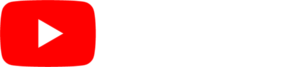Live data feeds can bring your designs to a whole new level of engagement and keep your content fresh. SmarterSign offers a variety of live data feeds to add to your designs. All of the live data feed widgets work the same way, but many of them have different controls to customize the data to your needs.
To use live data widgets, follow the steps below:
- Drag-and-drop the widget out onto your design. You will notice that the widget has three icons in the upper right hand corner. The pencil icon will allow you to change the composition of the widget elements. The wrench icon will bring up the control panel for the widget.
- When you click the pencil, you will notice that you can move and edit the elements inside of the widget. You can customize the layout of your widget by moving the elements around and stylizing the text to your design need.
- When you click the wrench you will bring up the control panel specific to the type of widget you are using. Set the parameters of the widget to get the data that you want. The example below is for the RSS widget.