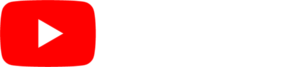One of the great features of the SmarterSign system is our expansive background library. You can easily change the look and feel of your program by changing your background.
To select a background, click the rectangle next to “background:” at the top of the screen when you are editing a PROGRAM. This will take you into the BACKGROUND SELECTOR. From here, you can select one of our hundreds of backgrounds or select an image from your media library.
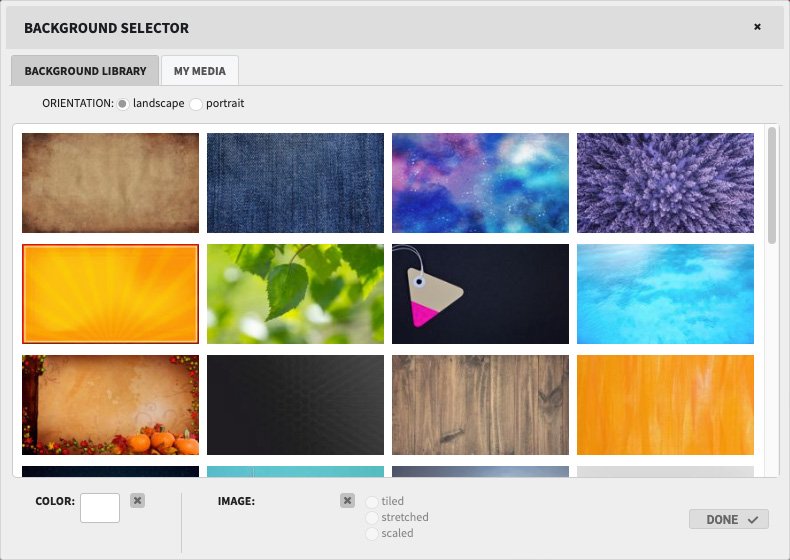
You can also determine how the background is applied. The following describes your options:
Tiled: This will duplicate horizontally and vertically your image across the entire background.
Stretched: This will fit your selected image to the entire background. Keep in mind this may distort the image.
Scaled: This will scale your selected image across the background and will maintain the aspect ratio of the original image.