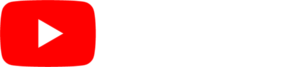Make sure your “Player Settings” are correct
There are a couple of things to know about setting up your display to present properly. From the “Player Settings” button, you can make sure everything is set the way you need it.
Follow the steps below to make sure your settings are correct:
- Click on the HOME tab in the application
- Click on the directory on the left under “MY NETWORK” where your SmarterSign Player is located.
- Your SmarterSign Player details will appear in the middle of the screen.
- Click on the “Player Settings” button to make sure the player is configured properly.
- You will see a tab says “Edit Screens” in the middle of the window.
- Make sure that the resolution set for the screen(s) matches the screen resolution of the display(s). You can edit these settings if they do not match.